Why do My AirPods Keep Cutting Out
The audio source may have too many apps running, which slows down its performance or interferes with the Bluetooth connection the AirPods require. Otherwise, the necessary drivers may be out-of-date and need a software update. Having too many apps running is also linked to low-volume issues in AirPods.
Why Your AirPods Keep Cutting Out
When your AirPods cut out unexpectedly, it can be exasperating. To address this issue effectively, it’s essential to understand the potential causes, even though Apple may not officially acknowledge them.
Too Much Wireless Activity
One primary reason for AirPods cutting out is Bluetooth interference. The 2.4 GHz frequency, shared by Bluetooth and Wi-Fi, can become overcrowded in places with numerous wireless connections. For instance, at a crowded gym, with multiple Wi-Fi networks and people using wireless headphones, the frequency spectrum gets congested, leading to connectivity issues for your AirPods. Also, read about How to Charging AirPods Without Case
Bluetooth Range
Bluetooth communication has a limited range, typically 30 to 60 feet (10-18 meters). If you move out of this range or come close to its limit, you may experience drops in connectivity. This problem is exacerbated in areas where bandwidth is at a premium, such as crowded locations like the gym.
Battery Level/Internet Connection
The battery life of your AirPods and your connected device plays a significant role in maintaining a stable Bluetooth connection. Low battery levels on either your device or AirPods can result in drops in Bluetooth connectivity as your device prioritizes essential background processes. Additionally, an unstable internet connection can cause disruptions that may appear as AirPods cutting out.
Sensor Issues
AirPods come equipped with Automatic Ear Detection, a feature that uses sensors to detect when they are in your ears. This feature allows for easy playback control – removing one AirPod from your ear pauses playback while reinserting it resumes. However, if these sensors are dirty or malfunctioning, your AirPods may incorrectly assume they are not in your ears, leading to unexpected pauses in playback. Discover more about How to Connect Airpods to Dell Laptop

Firmware/Hardware Issues
As with any technology, software versions are crucial for smooth operation. A bug in the firmware of your AirPods can lead to connectivity issues, including insecure Bluetooth connections that result in playback interruptions. In some cases, the issue may lie with the hardware components of the AirPods themselves, necessitating repairs or replacement.
How to Fix AirPods that Keep Cutting Out
Now that you understand the potential causes of AirPods connectivity issues, let’s explore steps to prevent and resolve them.
1. Reset Your Bluetooth Connection
To improve your Bluetooth connection, especially in busy areas, follow these steps:
- Open Settings on your iPhone.
- Select Bluetooth from the menu.
- Find your AirPods in the list of available devices and tap the Information (i).
- Tap “Forget This Device.”
- Restart your iPhone.
- Re-pair your AirPods with your iPhone with the case open, ensuring a strong connection.
While this may not eliminate interference from congested bandwidth, it can enhance the strength of your connection.
2. Reset Your AirPods
If connectivity issues persist, consider resetting your AirPods:
- Place your AirPods in the charging case and close the lid.
- Wait for 30 seconds.
- Open the case and put your AirPods in your ears.
- Open Settings > Bluetooth.
- If your AirPods are already connected, tap the Information (i) > “Forget This Device.”
- Place your AirPods back in the charging case with the lid open.
- Press and hold the Setup button on the back of the case for 15 seconds.
- The status light will flash amber, then white.
- Reconnect your AirPods with your iPhone following the on-screen instructions.
This step may resolve connectivity issues related to the AirPods themselves.
3. Disable Automatic Ear Detection
Sometimes, Automatic Ear Detection can cause problems. If this feature is contributing to AirPods cutting out, disable it:
- Open Settings > Bluetooth.
- Find your AirPods and tap the Information (i).
- Toggle Automatic Ear Detection on or off using the switch.
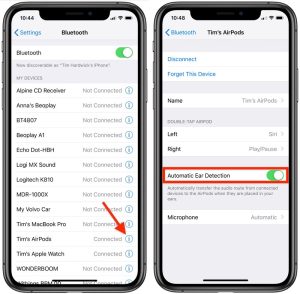
If disabling Automatic Ear Detection resolves your issue, it may be due to dirty sensors. Cleaning your AirPods with a lint-free microfiber cloth and a small amount of isopropyl alcohol can help remove dirt or grime blocking the sensors.
4. Update AirPods’ Firmware and Software
Ensuring your AirPods and connected device have the latest firmware and software can be crucial:
- Check that your iPhone is running the latest version of iOS by going to Settings > General > Software Update.
- If there is a software update available, download and install it, as it may include the latest AirPods firmware.
Your AirPods will automatically update their firmware if there is an update available. Keep your AirPods close to your device for approximately 30 minutes.
Final Thoughts
The prevalence of wireless connections in crowded areas can make it challenging to maintain a strong Bluetooth connection, leading to AirPods cutting out. While it’s difficult to control external factors like overcrowded bandwidth, the steps outlined above can help improve your AirPods’ connectivity.
In the world of wireless headphones, seamless connectivity is a prized feature, and addressing connectivity issues is essential to fully enjoy your AirPods. By following these steps, you can mitigate interruptions and ensure a smoother listening experience.
Conclusion
While connectivity issues may be frustrating, they are not insurmountable. With the right troubleshooting steps and a better understanding of the potential causes, you can continue to enjoy the remarkable audio experience that AirPods provide.
FAQs
Q1: Why do my AirPods keep cutting out?
AirPods may be cut out due to several reasons, including interference from too much wireless activity, moving out of Bluetooth range, low battery levels, sensor issues, firmware or hardware problems. Each of these factors can contribute to interruptions in playback.
Q2: What should I do if my AirPods keep cutting out in crowded places like the gym?
In crowded areas with high wireless activity, try keeping your iPhone closer to your AirPods, ensuring there are no obstructions between them. Reset your Bluetooth connection by forgetting and repairing your AirPods. Consider moving to a less crowded area if possible.
Q3: How can I address Bluetooth range issues with my AirPods?
To maintain a stable connection, stay within the recommended Bluetooth range (30-60 feet or 10-18 metres) from your connected device. Moving out of this range can lead to connectivity problems, so remain within this distance.
Q4: What should I do if my AirPods cut out due to low battery levels?
Ensure that both your device and AirPods have sufficient battery life. Low battery levels can lead to connectivity issues. Charge your AirPods and the connected device to avoid disruptions.
Q5: How can I fix sensor-related issues causing my AirPods to pause playback unexpectedly?
If your AirPods have Automatic Ear Detection sensor issues, consider cleaning the sensors with a lint-free microfiber cloth and a small amount of isopropyl alcohol. This can remove dirt or grime interfering with sensor functionality.
